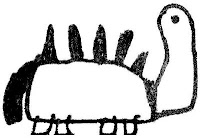 In the early days of word processing, writers would control the overall appearance of their printed documents through commands they embedded into their texts. One of the best known programs adopting this approach was WordStar, with its set of markup codes to be entered through special key sequences at the time of writing. Those codes would remain visible on screen within your document alongside your text, just like in HTML editors today. Because of the need to enter both words and codes with the keyboard, interaction with the writing software still closely resembled working with a typewriter. And the fact that no point-and-click activity with a mouse was involved made electronic writing inherently stress-free, as it let writers concentrate on words rather than on the word processor.
In the early days of word processing, writers would control the overall appearance of their printed documents through commands they embedded into their texts. One of the best known programs adopting this approach was WordStar, with its set of markup codes to be entered through special key sequences at the time of writing. Those codes would remain visible on screen within your document alongside your text, just like in HTML editors today. Because of the need to enter both words and codes with the keyboard, interaction with the writing software still closely resembled working with a typewriter. And the fact that no point-and-click activity with a mouse was involved made electronic writing inherently stress-free, as it let writers concentrate on words rather than on the word processor.Today WYSIWYG point-and-click environments enjoy general acceptance, and text-based applications are usually seen as useless scrap, good only for console dinosaurs. Yet all the pros of non-graphical writing software are still there, and it is a known fact that text-based word processors tend to improve their users' productivity. In addition, using a lightweight text-based console word processor would enable you to recycle old machines, thus protecting the environment from electronic waste while at the same time letting you save your money.
Text editors aside, unfortunately, under the Un*x/Linux console you find very few character-based applications for writers. As I needed one such console tool, and I wanted it to be simple to install and use and not too demanding in terms of required dependencies, I eventually decided to write this naive script (I am not a professional programmer or developer). Enpi sits on top of LaTeX (the actual text processor), and is capable of generating printable ps files from a human readable lightly tagged text source.
What happens in practice when using enpi, is that you write and edit your documents as plain text files in your text editor of choice, then you add a few unobtrusive markup codes to control the typesetting details (justification of paragraphs, font family and dimensions, italicized or bold characters or whatever) and leave to the script the actual task of letting you preview and then properly print your work. The markup is made up of BBCode-like tags, so using enpi is in fact as difficult as posting to a bulletin board. This simple script works for me, and my hope is that enpi can somehow prove useful to others as well.
Enpi is GPLed software. If you want to try it, you can download it here. The console dinosaur drawing above is based on a drawing by my daughter when she was three years old, and is GPLed too.

